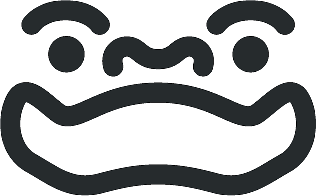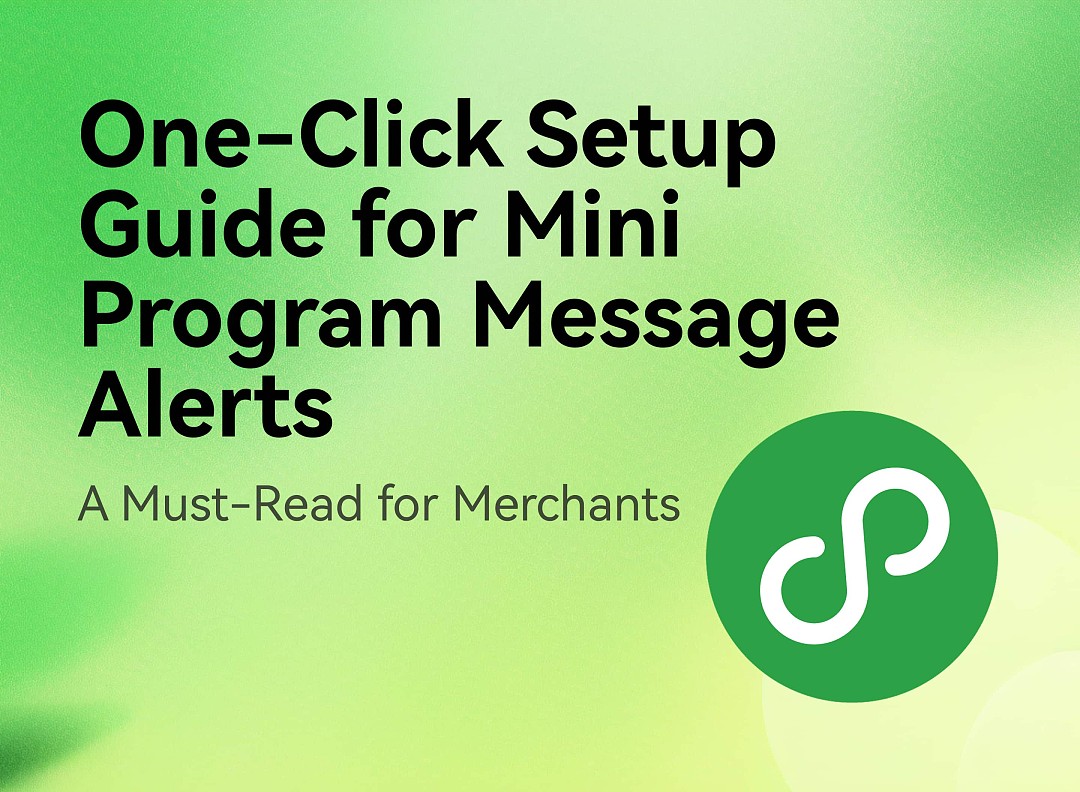
【Practical Function】One-Click Guide to Mini Program Notification Setup|A Must-Read for Merchants
Blog
💡This guide contains two parts, introducing mini program notification features for merchants and customers respectively.
📣 Merchant Guide
✅Feature Description:
With the one-time notification feature, customers will receive WeChat service alerts for order creation, payment, refund, shipping updates and other scenarios. This enhances customer experience and reduces the need for manual communication.
1. Who Can Use This Feature?
This feature is available to all merchants using our Pisell mini program (i.e., the "Pisell Mini Program"). Note that private label WeChat mini programs are not currently supported. Each merchant has a unique store QR code and when customers scan the code to enter your store, subscribe, and enable notifications, they will receive order status alerts from your store.
📌Tips: Due to WeChat’s policies, the one-time notification feature currently only supports Chinese. If WeChat enables multilingual support in the future, we will promptly evaluate and implement updates.
2. How Can Merchants Set It Up? Just 3 Steps!
Step 1: Log in to the Admin Panel & Enter Settings
Go to Pisell Mini Program > "One-Time Subscription Message Template Settings" > Configure the scenarios for which you want to send alerts (up to 3 options, e.g., Order Created, Order Confirmation, Shipping Reminders, etc.).
Note: Due to WeChat’s restrictions, a maximum of 3 scenarios can be configured at the same time.
📌Tips: The message templates are preset by the system and require no manual editing. Once you select a scenario, the corresponding notification will be automatically matched and sent.
Step 2: Configure Notification Scenarios
📌 Setup Guide: Merchants can select up to 3 predefined one-time notification templates from the available 9 options to match their business needs.
Example:
- Notification 1: Order Created
- Notification 2: Order Confirmation
- Notification 3: Shipping Reminders
Simply save your selections, and the system will handle the rest.
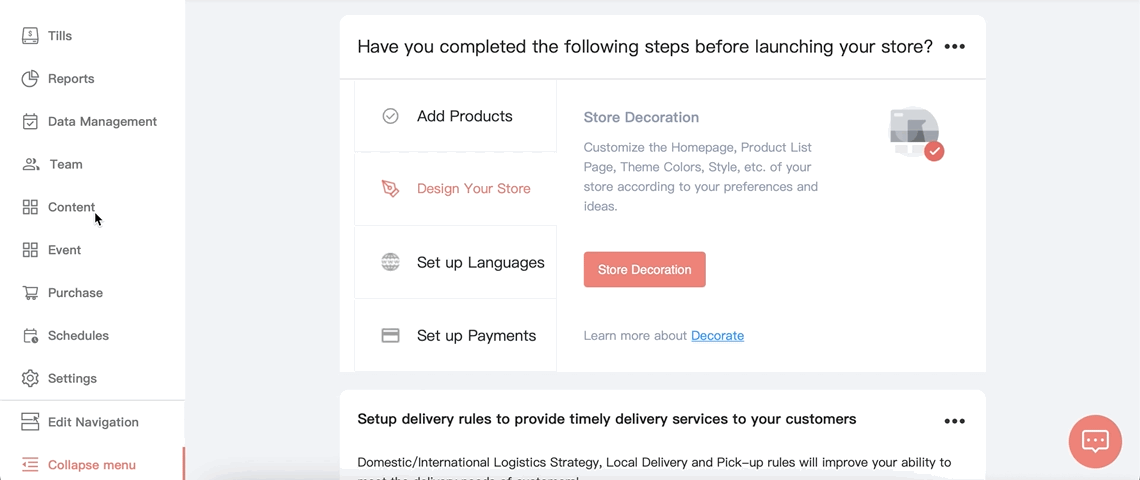
Step 3: Customer Actions & Notification Trigger
📌 Notification Trigger Process:
When customers enter the mini program, the system will display an "Turn On Notifications" authorization request based on the merchant's pre-configured scenarios in the backend. After the customers turn on notifications, subsequent notifications for scenarios - including order creation, payment confirmation, and shipping reminders - will be automatically pushed to their WeChat Service Notifications.
3. What Do Customers See?
Order Created
- When a customer places an order in the mini program, the system will automatically trigger the messaging service and send a real-time order confirmation to the customer.
- Customers will receive "New Order Notification".
Order Confirmation
- When a customer completes payment for an order through online payment, the system will automatically trigger the messaging service and send a real-time payment confirmation to the customer.
- Customers will receive "Payment Success Notification".
- When the merchant fills in the tracking information (tracking number and carrier) in the backend, the system will automatically trigger the messaging service and send a real-time notification to the customer that the order is shipped.
- Customers will receive "Order Shipped Notification".
Order Refund
- When the merchant processes a refund for an order in the backend, the system will automatically trigger the messaging service and send a real-time refund notification to the customer.
- Customers will receive "Refund Notification".
- When a customer places a pickup order in the mini program, the merchant can locate the order in the Order Details page and select "Mark as Processed". The system will automatically trigger the messaging service and send a real-time pickup notification to the customer.
- Customers will receive "Ready for Pickup Notification".
Order Edited
- When the merchant adjusts product quantities or adds new items in the Order Details page, the system will automatically trigger the messaging service and send a real-time order confirmation notification to the customer.
- Customers will receive "Order Confirmation Notification".
Order Canceled
- When the merchant selects "Cancel Order" in the Order Details page, the system will automatically trigger the messaging service and send real-time order status updates to the customer.
- Customers will receive "Order Status Update Notification".
Ship Updates
- When a merchant edits the tracking number or carrier for an already "Processed" order in the Logistics Details page, the system will automatically trigger the messaging service and send a real-time notification to the customer that the order is shipped.
- Customers will receive "Order Shipped Notification".
Out for Delivery (Local Delivery)
- When the merchant marks a corresponding local delivery order as "Processed" in the Order Details page, the system will automatically trigger the messaging service and send a real-time out-for-delivery notification to the customer.
- Customers will receive "Out-for-Delivery Notification".
✅ Feature Advantages
-
⚡Automatic Notifications - No manual customer alerts needed, system sends automatically
-
📈Enhanced Customer Experience - Improves service quality and satisfaction
-
🔁Reusable Setup - Works continuously without repeated configuration
📣 Customer Guide: How to Enable WeChat Order Notifications
Why Enable Notifications?
-
🕒 Stay updated on order status in real-time
-
🚚 Get instant shipping updates to prepare for delivery
-
🔔 Never miss refund/cancellation alerts for worry-free shopping
How to Enable Notifications?
- Enter the Mini Program & Turn On Notifications
Open the mini program → "Turn On Notifications" pop-up appears → Tap "Subscribe" → Authorize to receive alerts (e.g., Order created, Payment confirmation, Shipping updates) according to merchant's settings
- Enter the Settings to Edit
Open the mini program → Profiles → Subscription message → Turn on preferred alerts (e.g., Order edited, Shipping reminders)
(📌 Note: Notifications will only be sent if enabled before the triggering event occurs.)
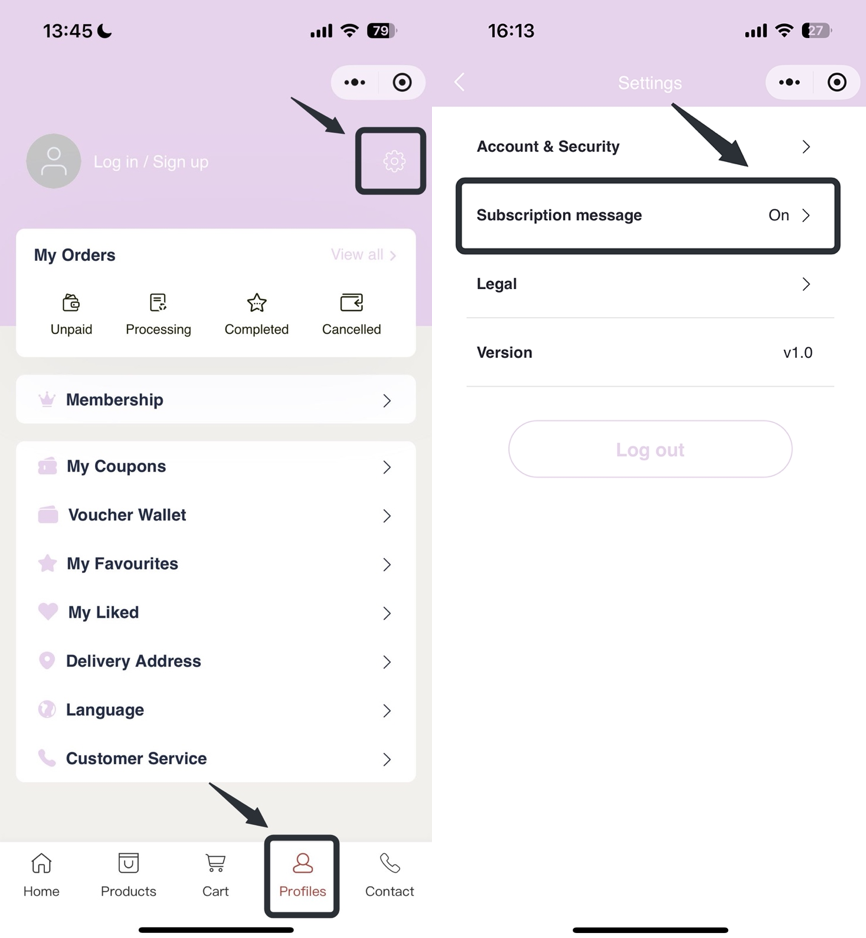
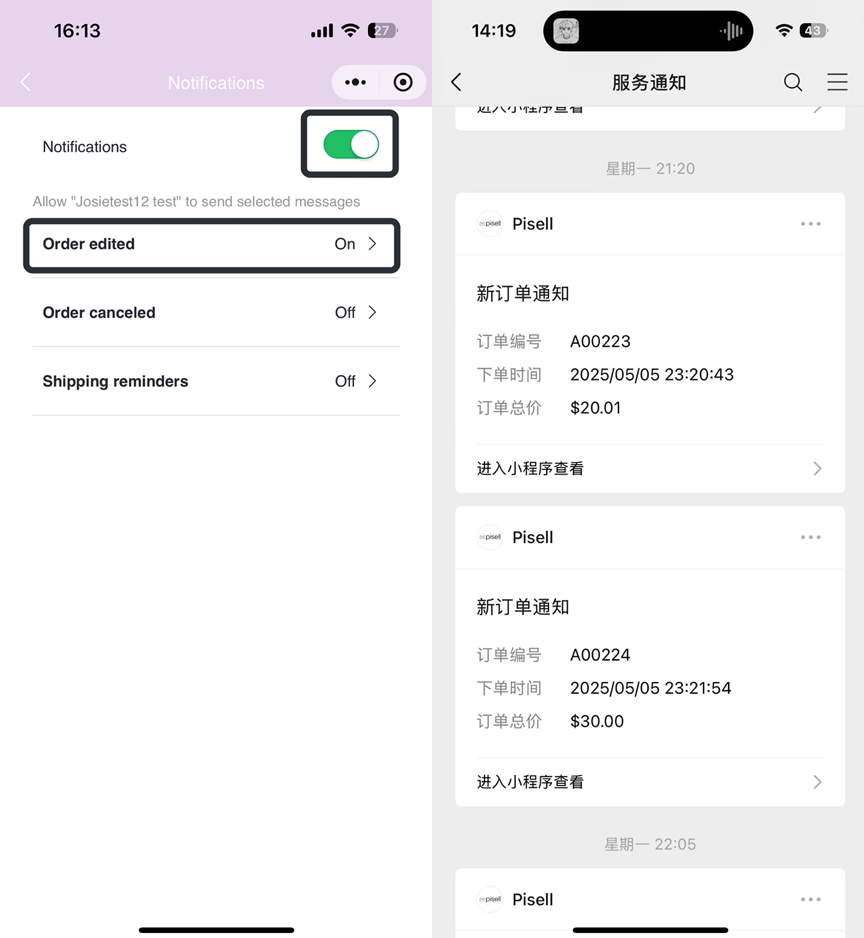
- Automatic Post-Checkout Pop-up
Turn on the notifications → Check "Keep the above choices" → Tap "Allow"
Supported Notifications (Customized Based on Needs)
-
✅ Order Creation Notification
-
✅ Payment Confirmation
-
✅ Shipping/Delivery Updates
-
✅ Refund Notification
-
✅ Pickup Ready Notification
(📌 Tips: The available notification types depend on the merchant's enabled settings - customers can only select from the notification options the merchant has configured.)
FAQs
Q: Can I modify settings anytime?
A: Yes. You may turn notifications on/off anytime in Settings.
Q: What if I disable alerts?
A: The WeChat official account will be unable to send you any order-related notifications. Please check order details within the mini program for updates.
Q: If I don't enable notifications initially, can I receive alerts after placing an order?
A: No. If notifications weren't enabled when the order was placed, you won't receive subsequent alerts for that order. Please ensure notifications are activated before ordering.
Q: Will I receive duplicate notifications?
A: No. One-time notifications are triggered only when the merchant performs specific actions (e.g., shipment or refund). Even if the merchant repeats the same action, the system won't resend identical notifications.
Enable notifications now!
 132
132New Launch | Pisell "Wallet" Feature: Universal QR Code, Fast Redemption, and a More Secure Customer Asset Management Experience
![[Important Notice] Pisell Client Operations Team— Fixed Online Service Hours Pisell Support [Important Notice] Pisell Client Operations Team— Fixed Online Service Hours Pisell Support](https://file.mypisell.com/pisel/image/435/d7d250eb99c80ca34e3e7fc75c5b92cd2025_09_26_18_07_00_009_03613999964__2880_2112__.jpeg?x-oss-process=image/format,jpg/interlace,1,image/resize,w_1080/quality,Q_90/sharpen,90) 738
738[Important Notice] Pisell Client Operations Team— Fixed Online Service Hours Pisell Support
 1035
1035Guidelines for Estimating Reserve (Merchant Self-Assessment Version)
 975
975Voluntary Withholding Funds & Reserve Explanation
 922
922Voluntary Withholding Funds
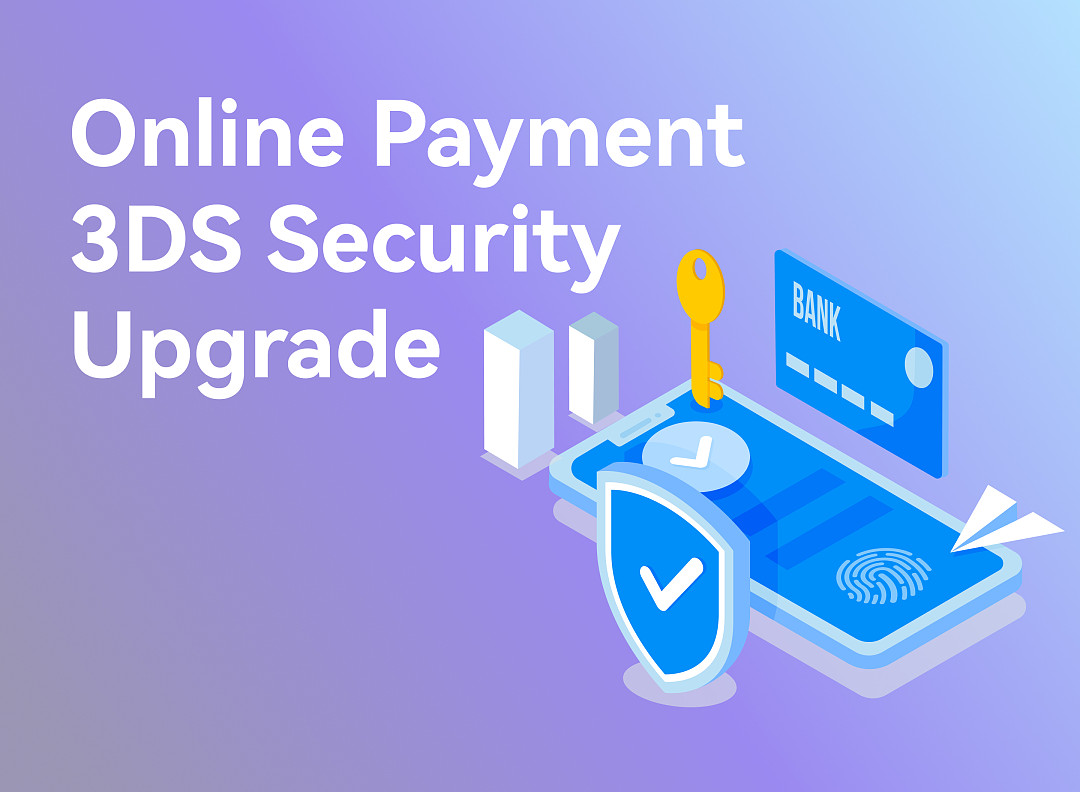 1030
1030Online Payment 3DS Security Upgrade
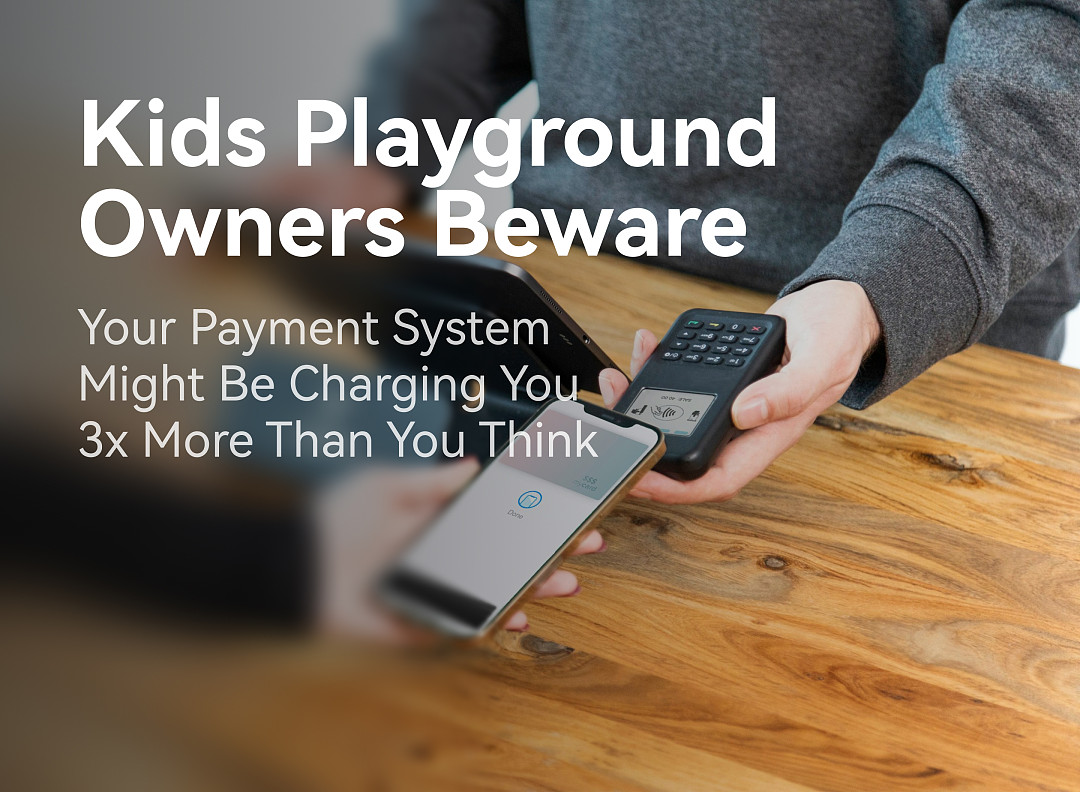 1427
1427Kids Playground Owners Beware: Your Payment System Might Be Charging You 3x More Than You Think
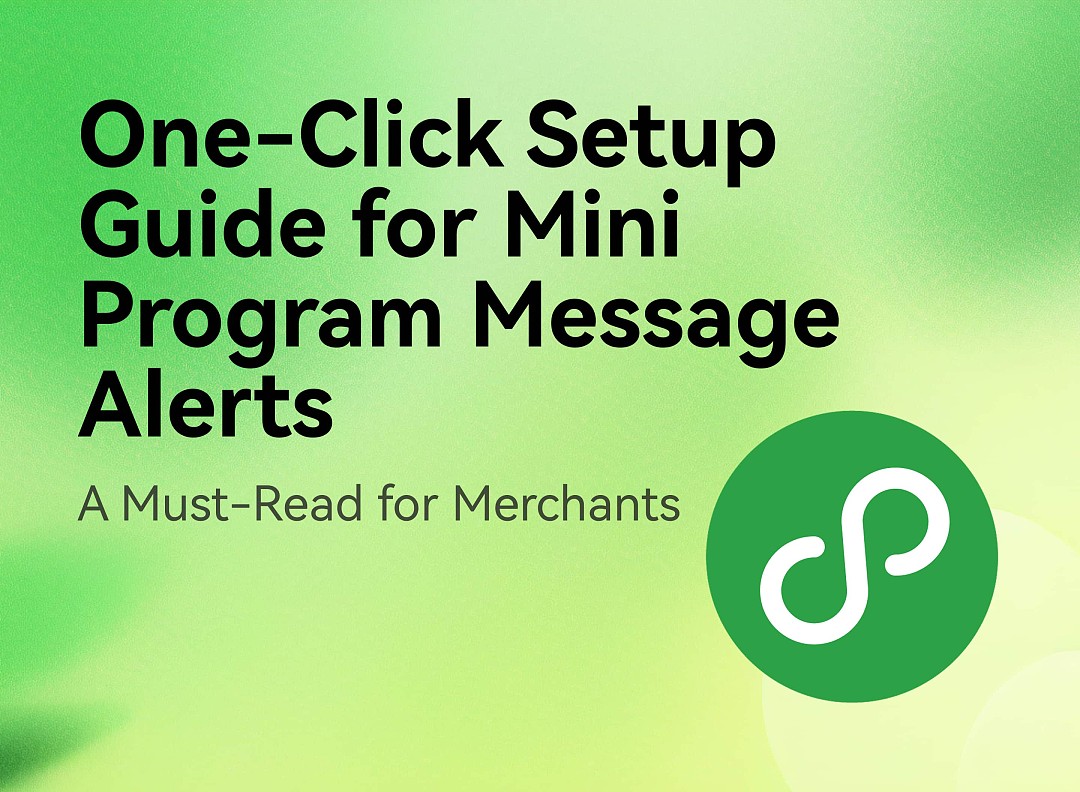 3027
3027【Practical Function】One-Click Guide to Mini Program Notification Setup|A Must-Read for Merchants
 3068
3068Manage Your Pisell Subscription
 3261
3261Pisell Payment Chargeback FAQ
 3781
3781Pisell Terminal Connecting to Cash Box
 3588
3588最好用的澳洲会员系统! - Pisell
 3842
3842Pisell Terminal Connected to Zebra DS2278 Barcode Scanner
 4182
4182Australian POS System vs. Traditional POS System: Which is Better?
 4248
4248